 Every day hundreds of email messages arrive in my inbox.
Every day hundreds of email messages arrive in my inbox.
I recently moved all my email services (personal and business) to Google Apps. Today our email is powered by Gmail, which thankfully screens the inbox and reduces my SPAM from hundreds of unwanted messages to dozens.
Some SPAM still found it’s way into the Mail app on my iMac, so I sent a call for suggestions to the EntreArchitect Community. My friend Neal Pann (founder of Apple for Architects and co-host of Archispeak Podcast) recommended that I load up the SpamSieve app and it worked.
Now only the most important messages arrive ready for processing.
An Email Management System for Architecture Firms
Email is a necessary evil in business. If used properly, it’s still a powerful communication tool.
A question I am often asked by members of EntreArchitect Academy is, “How do you manage the many email messages for your architecture projects?”
For years, there was no pretty answer to that question.
I would just flag the most important messages and leave them sitting in my inbox. When I needed to find a specific message, I would search my inbox and sort through the dozens of messages that were found. It was not a very efficient system and eventually, my inbox maxed out.
Searching through thousands of messages in our email inbox is NOT an email management system.
So, I looked for a better solution. I found dozens of specific tools for email management and most were more than my small architecture studio needed. When developing a new system my goal is to always keep it as simple as possible, so I looked at the software already loaded on my iMac.
As you already know, Evernote is one of my favorite productivity tools.
Back in May 2015, I shared 12 Ways to Quickly Get Started Using Evernote on the podcast and How to Manage Your Architecture Projects Using Evernote here on the blog. Back in 2014, I shared my thoughts on Recording Meeting Minutes Using Evernote and in 2013, I asked my friend David Doucette, co-founder of ArchitectExamPrep.com to publish his Ultimate Guide to Evernote for Architects.
Needless to say, I love this tool. So Evernote is the first place I turned when I developed an email management system for architecture firms.
Using Evernote for Email
It all starts with a special email address.
With the Pro and Premium versions of Evernote we are provided a dedicated email address which allows us to forward any email to the “default notebook” in our Evernote account. We can assign any notebook in Evernote to be our default and when forwarded, each email automatically becomes a note within that default notebook.
The first thing I did was to create a notebook named “Email” and set this notebook as our default. We started forwarding all our important email messages to our Evernote email address and this handy email forwarding tool alone was a fantastic way to archive all of our most important email messages.
When searching for a specific email, we just used the search tool within Evernote and found all the notes related to that search term.
That was a great solution to get our email out of our inbox and into a safe searchable location on the cloud accessible from any device connected to the internet.
Organizing our Email Messages
Once our email was safely stored in our default Email notebook, we needed to figure out how to better organize all those messages. We could have allowed them to remain in the Email notebook, but that was not much more efficient than our original system of searching the inbox at our Mail app.
We were already managing most of our project documents using Evernote, so the next step was obvious.
We needed to move each email to our stacked project notebooks. (I discussed how we manage our projects using Evernote stack notebooks in this previous blog post.) We create a new notebook named “15-001 Email” (using the appropriate job-number) and added it to each project stack.
This would allow us to then move and organize all our project email into their own project-based email notebooks. We just dragged each note from the default Email notebook to the appropriate project-based “15-001 Email” notebook and we were done.
Great tip, right?
Here’s where Evernote starts showing its strength.
Automating Email Management
Manually moving each email from the default notebook to each project specific email notebook took time. We would need to scheduled time to sort our default notebook each week. Yes, our email was managed and could easily be found, but we needed to find a way to make the system more efficient.
We dove deeper into Evernote and found a solution in the subject line of the original email.
To send our email to a specific notebook, we just needed to add @15-001 Email (or whichever notebook name you prefer) to the end of the subject line and Evernote would deliver that message directly to that notebook.
That’s awesome, right?
It gets even better. If we added tags to the subject line by using the # symbol, Evernote would add those specific tags to the new note as well.
Here’s an example.
Let’s say we have an email arrive on June 1, 2016 for the Smith Residence, which has the project number 16-034. The email is from the contractor and it includes an RFI (Request for Information) for the kitchen.
Your subject line may look like this:
Question about the kitchen sink @16-034 Email #contractor #RFI #kitchen
When we forward that email to our Evernote email address with the above Subject line, it will automatically be placed in the 16-034 Email notebook and be tagged with the #contractor #RFI and #kitchen tags.
Amazing, right?
We no longer need to move each email from the default notebook to their specific project-based notebooks. We just modify the Subject line and tell Evernote what to do with each message.
(There is one catch though. The notebook and the tags must already exist in Evernote, so consider developing a standard notebook naming system and tagging system, before you start forwarding your email to Evernote.)
Now that we had a specific location for all of our important project emails and we knew how to efficiently organize each into their proper project notebooks, we knew right where to go when searching for that specific email about the RFI for Smith Residence’s kitchen. Just open the 16-034 Email notebook and find the message we’re looking for.
But wait! It gets even better than that.
Searching for Email Using Evernote
Finding a safe, organized place for our email is only half of our email management system for architects.
Evernote has a super powerful search tool, but if you just search for “Smith Residence Contractor RFI Kitchen”, Evernote will quickly search every note with the words “Smith” or “Residence” or “Contractor” or “RFI” or “Kitchen”. That will certainly get you close, but there are ways that Evernote can refine that search even more.
Much like Google and other search tools, Evernote has a powerful list of Operators that help us refine our search and find the exact document we are seeking.
Use the Operator notebook: when using the search tool and Evernote will only search that one specific notebook.
Our search might look like this:
notebook:”16-034 Email” Contractor RFI Kitchen
Let’s make this search even more refined. Add the Operator tag: to the search as shown below:
notebook:”16-034 Email” tag:Contractor tag:RFI tag:Kitchen
This will refine our search to the 16-034 Email notebook and only serve up the notes that include all three tags. That will get us very close to the document we are seeking.
Now let’s find that one single document we are seeking. Let’s add the Operator created:.
notebook:”16-034 Email” tag:Contractor tag:RFI tag:Kitchen created:20160601 (YYYYMMDD)
This search will deliver only the notes created on June 1, 2016 in the 16-034 Email notebook with tags #Contractor #RFI and #Kitchen.
Isn’t that cool?
There are many more search tool Operators and dozens more features available in the application. I use Evernote for so many of my productivity and storage needs and I continue to experiment with new innovative ways of using this tool.
I am always looking for new ways of doing what we do faster, better or cheaper. A great resource that I found when looking to take my Evernote skills to the next level is Evernote Essentials by Brett Kelly. This comprehensive ebook will provide you with all the tips and techniques you will need to use this tool at its fullest potential.
I hope this quick explanation of how we use Evernote as our email management system for architects will help you start better organizing, and quickly finding, your most important email messages.
Question: How are YOU managing your email? Whether you are using Evernote or not, share your best solution for managing email at your architecture firm.
Photo Credit: Shutterstock / Maksim Kabakou
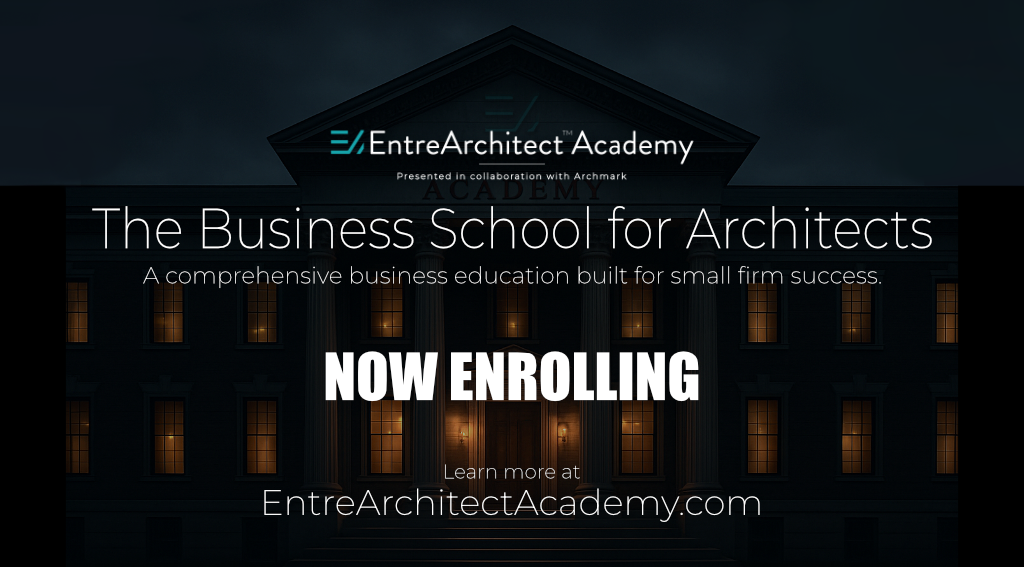
Mark, Does Evernote allow you to archive or back up to your server or are all your emails in the cloud forever (as long as Evernote stays in business)?
Richard; the Evernote documents are backed up on the cloud, but we cannot backup on our server through Evernote. We still keep copies of all the email on the local server and archive them to get them out of the inbox. On a regular basis, we back up all email to dropbox, remove it from the server and keep it there for long term.
I’m still on gmail but I’m looking at options including evernote. I use labels and folders and such with gmail and have a relatively easy time keeping on top of things. My big issue is that conversation threads get cumbersome to pick apart and figure out the sequencing. I need a much more linear way to organize email conversations.
I have use Google apps from day 1 and have been lucky enough, I pickup up free for upto 2 users and still grandfathered into this pan.
I have in the past files all the relevant emails with tags Etc, but found this very time consuming and I never really used the tag to recall past emails I would simply search. Given googles pedigree with search this I found was very effective.
Today, I process my email everyday to clear the inbox. Email that only take a 1-2 min responses get replied to. Other that have action with longer tasks attached are forwarded to Wunderlist which is where I use for my todo list. They are then ticked off as in due course of the.
The original email is simply archived when it have been dealt with. and there to search when ever I choose.
One thing I do very diligently into give emails good descriptive subject lines.
For Mac users there is only one choice. It’s an incomparable tagging system called Mailtags.