 The following is a guest post written by my friend David Doucette. When I invited Andrew Hawkins to write a guest post back in September, David commented that he appreciated the content provided by Andrew but preferred that I did not publish guest posts. He reads Entrepreneur Architect for my personal point of view.
The following is a guest post written by my friend David Doucette. When I invited Andrew Hawkins to write a guest post back in September, David commented that he appreciated the content provided by Andrew but preferred that I did not publish guest posts. He reads Entrepreneur Architect for my personal point of view.
I want Entrepreneur Architect to be the top source of business information for architects on the internet. There are many topics of which I am interested in learning more and posts that would be better written by others. Evernote is one of those topics. I knew that David had successfully integrated Evernote into his firm’s critical business systems and I wanted to learn more about how he did it.
So… I invited him to write a guest post.
David is an Entrepreneur Architect, the co-Founder of ArchitectExamPrep.com and Founder of CSEprep.com and reside architecture. He’s an avid podcaster and hosts two great shows: the ARE Podcast and CSE Podcast. When David is not helping residential clients or candidates pass the Architect Registration Exam and California Supplemental Exam, he’s most likely to be found spending time with his two young boys or rock climbing in Joshua Tree National Park. Follow David on Twitter @ArchitectPrep and say thanks for sharing this ultimate guide to Evernote for Architects.
What is Evernote?
 Evernote is a cloud based organizational tool that can help you become and stay organized in your architecture office, as well as your personal life at home. It’s a powerful tool that can be used on your desktop, laptop, or mobile device. It’s real beauty is that all of your devices sync with Evernote in the cloud so no matter which device you are using, you are working with your latest notes or project information. You can also share notes and notebooks with your in-house project team, your consultants and your clients.
Evernote is a cloud based organizational tool that can help you become and stay organized in your architecture office, as well as your personal life at home. It’s a powerful tool that can be used on your desktop, laptop, or mobile device. It’s real beauty is that all of your devices sync with Evernote in the cloud so no matter which device you are using, you are working with your latest notes or project information. You can also share notes and notebooks with your in-house project team, your consultants and your clients.
Evernote is free and also available as a Premium Subscription for about $50 a year. I do have a Premium Subscription because my partners and I frequently add to and edit notebooks we share for ArchitectExamPrep.com.
However, for our purposes and for getting your feet wet with Evernote, the free version is completely fine. The free version allows you to share notebooks (although the person you share them with won’t be able to edit or change them) and allows you to benefit from almost all of the features of the Premium Subscription.
Evernote also works on PC or the Mac platform. While I was transitioning from PC to Mac, I had Evernote installed on my iMac and PC and was able to sync effortlessly between the two. They look a little different on Mac versus PC but work the same way.
I should also reiterate here that Evernote is cloud based, meaning all of your data is somewhere out there in the ether at some data storage facility. If you’re using Evernote on your laptop, you “sync” it to the Evernote cloud and when you pick up your mobile device, it will pull it down from the Evernote cloud. Now your info is the EXACT SAME info that is on your laptop.
The beauty of the cloud is that you can also access your Evernote account from anywhere on the web via a browser in a pinch. For example, you’ve just arrived in San Francisco and check into your hotel room. You forgot your laptop and your iPhone is dead. You need to access and print out the meeting minutes for a meeting later this afternoon. With Evernote, this isn’t a problem. You head to the business center at the hotel, log into your Evernote account through the web browser and you have immediate access to all of your Notebooks. Print out the meeting minutes and you’re on your way.
Evernote also has a user base of 75 million. That’s a lot of people putting a lot of faith into one company. I would guess not all of those 75 million users are active users, but it would be safe to say a majority of those users are. And they know something you may not right now. The awesomeness of Evernote!
What are the benefits of using Evernote?
Here’s a quick summary of the benefits of Evernote:
- Access to notes and notebooks anywhere (options available for no internet connection)
- Save anything online including text, links, articles, images and send it to your evernote account with web clipper
- Share notebooks with family, friends, and colleagues
- Sync notebooks and notes with all your devices including your desktop, laptop, and mobile devices
- Replace several different programs and systems with just one, Evernote
Why should Architects use Evernote?
Evernote can help you become more efficient. It can help projects run more smoothly by becoming the central hub that organizes all the files related to the project. You can create a “notebook” for a project and inside that notebook, you can create other notebooks that contain the meeting minutes, invoices, important emails, milestones, schedules, checklists, approvals, and any other notebooks that would be relevant to your project. You can choose which notebooks or notes you share with your project team, consultants, or your clients. You have total control.
Evernote is versatile. It can accommodate the way you set up your projects and project files in your office. It can also help you organize your personal life, from creating notebooks related to your upcoming vacation or quickly finding your kids’ soccer schedule so you don’t miss the game this Saturday.
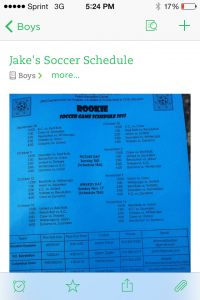
An example of this is when I get my boys’ soccer schedule. I could sit down and write all 8 dates and times on my calendar for my 7 year old and then do it again for my 5 year old (16 calendar entries), but who has time for that?
I just take a picture on my iPhone and send it to Evernote and put it in a notebook called Boys. Then when I need to know what time their next game is, I open Evernote (which I’m already in) and check the Boys notebook and see the image of their schedule right there. A quick pinch out, and I’m zoomed in to the day and time of the game. I’m able to do it and find it in less time then it took me to write this sentence.
In fact, my boys play soccer, basketball, and baseball. That would be a minimum of 48 calendar entries for those three sports. I’m not sure how long those calendar entries would take to enter into the computer, but I spend less than a minute taking a picture of both schedules and emailing it to Evernote.
Then I just recycle them (or give them back to the coaches, because I usually do it right there on the spot) and now I don’t have to worry about having to find that piece of paper later on or ever ask again, “where did I put Jake’s soccer schedule?”
Pretty cool, right?
Evernote takes a mental commitment
You might be thinking, “Evernote sounds great, sign me up!” but not so fast. I’m not going to sugarcoat this. Using Evernote takes time and commitment. It’s not simply a matter of downloading and installing Evernote and your life is forever changed. In fact, nothing about Evernote is life changing, although I may tend to make that claim every now and then.
But let’s face it. Anything worthwhile takes time to learn and Evernote is no exception. Taking time today to better understand a system than can save you a lot of time later on, is one worth learning.
When I first started “using” Evernote last year, I downloaded it, created a few notebooks and even went so far as to create a note or two. And then I let it sit. And sit.
It wasn’t until the beginning of this year that I became determined to put the time into Evernote to really learn it and figure out how it could best suit my needs. With that said, it doesn’t require hours of time to set up or understand so you should not be intimidated by using it.
It’s much more of a mental commitment. It’s committing to doing something a different way. Instead of relying on old habits or old systems, you have to train your brain to say “wait, that would be great to have in Evernote.” It took me about two months of conscious and intentional use to make it become habit. After that, it became much easier and quite enjoyable to use. After using it successfully for 10 months, it’s has become an extension of my thought process and has become second nature.
The question for me is no longer, “Would this be good in Evernote?” but the question now is, “Which Notebook in Evernote does this go into?”
How is Evernote Organized?
Evernote uses a simple system of notebooks, stacked notebooks, notes, and tags. I’m not going to go into tags here because frankly I don’t use them. I know others love them, but my brain just doesn’t seem to work that way. I can accomplish all I need with notes and notebooks.
Evernote notebooks work very similar to a directory tree on a computer. The main difference is Evernote only allows notebooks to be stacked two deep. For example, you create your notebook for the project 1234 Flores Avenue. Then you create notebooks inside that notebook for meeting minutes, invoices, important emails, and the other notebooks you need related to 1234 Flores Avenue. Unfortunately, that’s as deep as Evernote allows you to go. You cannot put another notebook inside any of those notebooks we just listed.
The lack of ability to allow for deeper stacking of notebooks is a major flaw in Evernote. It’s a very hot topic and if you google the subject, you’ll see many users in different forums requesting this feature. A few others on the other side of the aisle justify the existing limitation as a reason to use tags because that’s where Evernote shines. I don’t buy it. Evernote needs the ability for deeper stacking of notebooks.
The best way to work with the existing and limited notebook stacking feature of Evernote is to put a letter or word in front of all your projects so they remain grouped together in the sidebar. For example, you could use the term Work or Project such as Project 1234 Flores and Project 453 Main. This would allow all of your work related notebooks to be grouped together in the sidebar so you can find them easily. Not ideal, but it works well enough until Evernote allows deeper stacking.
Getting Started with Evernote
Okay, so now let’s go ahead and take a look at how you can get started with Evernote right now.
Step 1 -Download and Install Evernote. Go to evernote.com and download and install Evernote on your desktop, laptop, and mobile devices. Do all of your devices within reach of you right now.
Step 2 – Create Evernote Account. Create an account and sign in to all of the devices you just installed Evernote on.
Step 3 – Add Evernote email address to Contacts. Go to Account Settings and locate the “Emails Notes to” address. Copy and paste this address and add it to your contacts. I simply call mine Evernote. So when I want to send something to Evernote, I compose an email and simply start typing “Evernote” in the “To” line on my iPhone and it comes up.
One final tip. You need to create and designate a Notebook to be your default Notebook. This is place that everything you send to Evernote goes to. I name mine @Inbox and include the “@”symbol because it keeps it at the top of my list. Once an item is in my @Inbox, I can move it to the proper notebook. Once created, select Notebook properties and check “Make this my default notebook.”
Step 4 – Download and install Evernote Web Clipper. Go to the Evernote Web Clipper page to download the Web Clipper for your browser. Don’t skip this because this is a powerful took. It integrates into your web browser tool bar and allows you to send web pages, articles, and anything else you find on the web to your Evernote account with a couple of clicks of the button. It’s very slick.
Now that we have the foundation built (sorry I couldn’t resist), lets take a look and see how we can setup a project notebook.
Step 5 – Create your first Notebook. Create a new Notebook called Project 1234 Flores (Use your project address or other identifier, just be sure to put Project in front of it). The way to do it will depend on the device you are on. On a desktop or a laptop, it should be under File tab.
Step 6 – Create 4 new Notebooks. Create 4 new Notebooks called Admin, Approvals, Meeting Minutes, and Schedules. Be sure to add the project name in front. For example, I used Flores Admin, Flores Approvals, Flores Meeting Minutes, Flores Schedules. You can always add more notebooks or rename these later.
Now you should have 6 Notebooks created including @Inbox. Let’s go ahead and create a “Notebook Stack.” The stack will be the Project 1234 Flores notebook. Select the other 4 Notebooks (don’t select @Inbox) and drag them on top of Project 1234 Flores and you just created a stack.
Step 7 – Create Notes. Now that you’re set up with your project files, you can begin creating notes inside each of your Notebooks. For example, you can simply drag and drop the .pdf files of all of your meeting minutes to the Meeting Minutes Notebook. I would recommend creating a note for each meeting minutes document so if you had 12 meeting minute documents, you would have 12 notes in the Meeting Minutes Notebook.
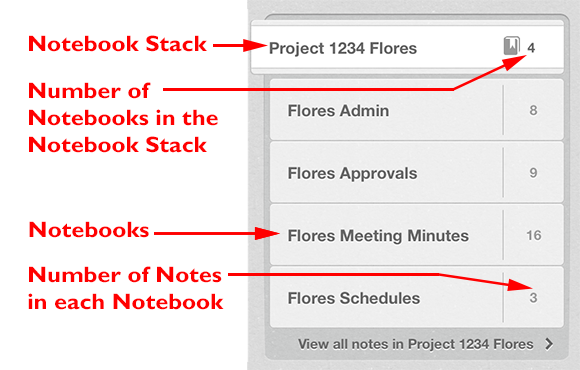
Final Thoughts
There you have it. Hopefully you’re able to begin seeing the benefits of using Evernote and I hope you followed along and you’ve made a plan to complete all 7 of the Steps. If you want to learn in more detail about Evernote, the best publication I have used is Evernote Essentials by Brett Kelly (this is not an affiliate link and I make no commission if you purchase it, it’s just a great guide). And yes, I created an “Evernote Notebook” and that publication along with other tips and tricks related to Evernote all reside in the “Evernote Notebook.”
One quick note about Word documents and Autocad drawing files. I do not use Evernote to manage or store Word files or Autocad drawings as that is more about file management. Instead I use Dropbox for that purpose. I do use Evernote to organize all of the .pdf files of meeting minutes, approvals and drawings. The combination of Evernote and Dropbox essentially runs my entire office and allows me to work virtually anywhere there is an internet connection.
I’m a firm believer that we operate better when we are more organized. I know I do. Being more organized and being more efficient affects all aspects of our lives. It can not only mean a bigger profit to our bottom line in business, but also allow us to focus on the more important things in life, such as spending time with friends and family.
I would love to hear your thoughts below. Has this post inspired you to complete the 7 Steps and start using Evernote? If you’re a current Evernote user, let us know why you’re in love with this powerful app.
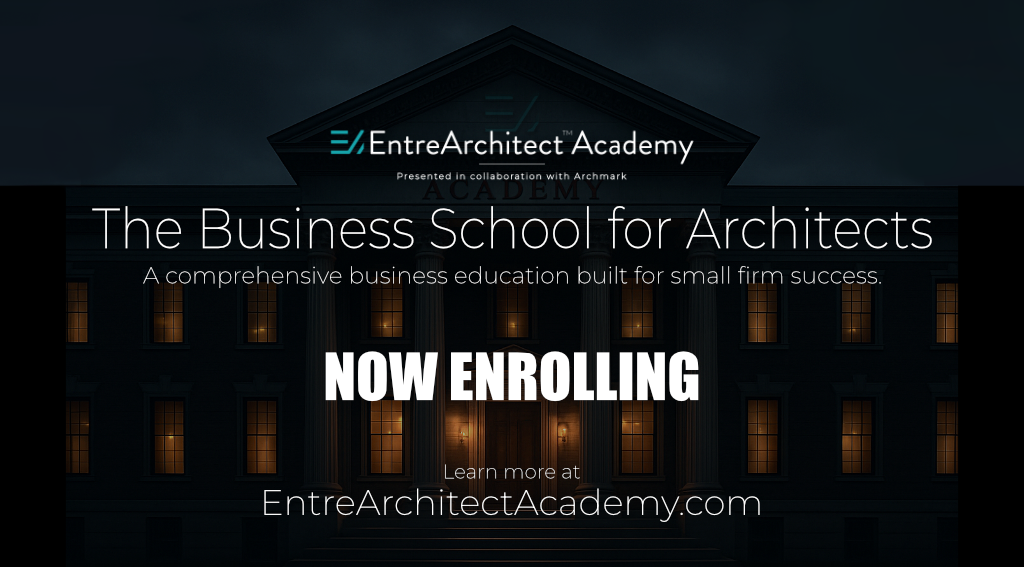
Evernote sounds like a great program to organize your life. Although I’m retired I think it would be helpful for my life too. I’m going to give it a try. Now how about some instructions on Dropbox. I downloaded it to see some photos but I have no idea how to use it.
Hi Elayne,
Thanks for checking out the post! Yes it is a great program to organize your personal life. There’s still a few notebooks I want to create for personal things. Just having everything in one place is so helpful. Definitely give it a try. It took me several iterations of creating notebooks and erasing them, moving them around and renaming them before I found the system that works for me. Good Luck!
Thanks, David
Thank you for this – and it is now in my Evernote notebook! I think that one of the key points that you make is that it takes practice and intention to use Evernote to its fullest. I’ve used evernote for a few years now, and feel that only in the last few months, especially in combination with the web clipper updates, am i using it to anything approaching its full power.
I really like the tips about the notebooks for projects. Currently, most of that is in word documents that i sync to dropbox. But i have Evernote available on all my devices, and I may switch to having more information there now that I’ve read your post.
Hi Sean, you are most welcome! Glad it’s already in your Evernote notebook (something that probably only Evernote users can relate to the joy of that!).
I’ve found the best system is to leave all the heavy docs on dropbox. once you create your meeting minutes from word, all you really need from that point is to view them, hence the power of pdf and putting them in evernote. then when you create the new minutes, you use the word file again and rinse and repeat. Evernote plus dropbox is the perfect union.
Thanks for the comment!
David
Evernote is a great tool and I use it religiously for both personally use and my business. When it comes to projects, all of my notebooks and tags are coordinated by phase, which also match my dropbox folders and time tracking categories in Quickbooks.
With the new reminder feature, I use Evernote for “Getting Things Done” (GTD). All task and project lists are in one place and synchronized every where.
Hi Craig, thanks for the comment and I’m glad to see a religious user here 😉 Your setup sounds interesting and that’s what I love about Evernote is it’s fairly simple, but it can really be adapted to our individual needs.
Glad you’re using tags. I gave it a pretty good try last spring but found if I put things in the correct folder, I didn’t need tags. As I mentioned in the article, I guess my brain doesn’t work that way, or I’ve been conditioned for so long on files and folders. Now we just need to get Evernote to have deeper file stacking and we’ll be good to go!
Thanks for the comment!
David
Hi,
Thx for the post. I saw Evernote at the AIA Denver 2013 convention and was intrigued…and skeptical…more inputting and administrative data?
Who doesn’t want a more organized life to coordinate personal and professional?
The piece that sounds simple – like scan the soccer schedule and it’s at your fingertips, has me a bit skeptical. How do you then know what/how it impacts your business calendar?
Does it read the scan and insert all the soccer games/times into your overall calendar so you don’t miss a game – or a meeting?
If so, that’s pretty awesome!
I know that’s not all Evernote is about, just thinking whatever simplifies, and is efficient, leaves more time for everything else!
Thx again for taking on the topic!
Hi Carol,
Thanks for the comment. A couple of things. the soccer schedule isn’t a scan, it’s simply a photo I take right on the spot when I get the schedule. It’s not going to scan the photo for the dates. you would need to put those in your calendar. For me, I don’t work on saturday and I know my boys’ games are on saturday, so all I need to do is check the note to see their game times. What’s most important is spending time with Evernote and figure out how to make it work for your needs. As I mentioned in the article, it’s takes time and effort to do that, but that time and effort will be rewarded.
Just as you said, Evernote allows me to be more efficient so I have more time for other things, like my boys and rockclimbing 😉
Thanks, David
Thank you!!!!
David,
Thanks for the interesting post. We use OneNote, a part of the MS Office Suite, which sounds similar. I am curious if you are familiar with it, and what similarities there are to Evernote. I had been familiar with OneNote for several years, but had previously concluded that my folder structure handled the same function. Since using it, I have found that it is helpful personally, but that the the key advantage is the ability to share with others, while still being able to control who has the ability to edit. We create a notebook for each job and then store all manor of files in our notebooks. We have eliminated most of the paper that we formerly distributed to our Superintendents and other people. One limitation is the lack of ability to e-mail something directly from OneNote. Can you do that in Evernote? This is a fairly minor inconvenience, as you can copy and paste easily enough, but we have a fairly broad range of technical abilities among our users.
Hi Jeff,
I’m not familiar with OneNote, but it sounds like it’s similar to Evernote. I love the idea you guys are eliminating paperwork. I’ve been able to go completely paperless for my business in terms of receipts et all. No more file folders at the end of the year. Everything gets scanned.
Evernote allows you to email right from the note and it is great. Often I’ll do minutes while on the phone with Eric and Aubrey for ArchitectExamPrep.com and as soon as we are done our call, I hit send in Evernote and they get an email copy (they also use Evernote as we share Notebooks, but getting the email is nice too).
Does OneNote sync with all of your devices? i.e. is OneNote in the cloud and your various devices can pull from that?
Thanks, David
David,
With OneNote, notebooks can be shared either locally on a server, or in the cloud via SkyDrive. Since it is a MS product, naturally there are conflicts with some other devices. While there is an iPad app, I have not figured out how to effectively use it. Our Superintendents have MS Surfaces, which come with MS Office – RT. They can access everything.
The information is stored on the local device, and on SkyDrive. It syncs automatically when changes are made (Obviously you have to be connected to the internet and have OneNote open).
The sharing ability is the primary reason we use it. We can have people who generate information, and are good at organizing it distribute it so that the others who use it can have almost effortless access to it. A side benefit we are now discovering, is that the way it is organized gives those of us in the main office (where the source information is stored) easier access than going to the normal file structure to find things.
We are expanding the number of people who have editing permissions, which makes it more effective. Naturally, I fight the typical paranoia many of us have about controlling the accuracy of the information that being edited by others; but so far, we continue to improve performance as the process evolves.
Thanks for the Evernote outline David and thanks for hosting another ArchiBiz-relevant post Mark.
The beginning of this year I was looking for a solution that would help me to consolidate and organize all of my project info in one place and one of my techie friends introduced me to Evernote. One of the solutions I was looking for was a tool that would also integrate contact management and I had read that some use Evernote for this. They create a Notebook called Contacts and store info there. I set it up, but found I don’t use it much for that. Where I use Evernote the most is with Materials Research. I use the Webclipper tool when I come accross a product or material that might work for a project and file it accordingly and I also have a Matster products file for products I refer to frequently. This works much better for me than bookmarking a page because it clips the relevant information I need, and most of the time I don’t have to go back to the site and dig for it again.
Also extremely helpful for minutes from meetings and calls as you said in your article. I found I was being pretty lazy about documenting information from calls so I set the habit to put a few bullets down in Evenote before I made a call, then I would take notes right there while on the call. I have referred back to those many times!
I am still looking for an integrated solution for contact relationship management…anybody have great tools or processes they want to share?
Enjoy the day…
Read your post but I frankly cannot see the advantage of Evernote over Dropbox to save and organize documents I make with other applications. I do concede it is a fast scrapbook to gather and share all kind of notes, photos and clips from the internet on any given subject.
Hi Ramon,
Thanks for the comment. Evernote and Dropbox are two different things. Evernote is the organizational engine and Dropbox is the place that holds all the heavy files such as word docs and dwg files. I think Evernote and Dropbox is the perfect union. You can view .pdf of minutes, calls, etc very quickly in Evernote. That would take longer to do in Dropbox. You could certainly use just Dropbox, but it won’t be as efficient as Evernote and Dropbox in my opinion. And efficiency is what it is all about for me.
Thanks, David
I’ll try to keep the faith and check out the training videos and such. Again.
Hi Himat,
I love the idea of making a few bullet points before a call. I think that is what is so great about Evernote is allowing just that and also a place to find it later. It would be more cumbersome to open word, make your note, save the file and then figure out where to find it later.
I also find myself referring back to notes many times in Evernote, just to stay on top of things. If they were all in word, I wouldn’t take the time to do that because it would be very time consuming opening and closing so many times. But with Evernote, it’s really easy to just breeze through a bunch of notes. Perfect for refreshing the mind before a meeting or call.
For contact management, there is Highrise, which is made by 37 signals, the same people that did basecamp. I haven’t used Highrise but I know people love it. It’s pricey. I used to use Basecamp but that is pricey and Evernote actually was able to take the place of Basecamp. Although Basecamp is a great product. But Evernote is better for the way I do things.
Thanks, David
Himat and David
I am an avid evernote user and also recommend Brett Kelly’s book to get more out of it.
You can use evernote hello as a contact relationship management tool. It is a separate smart phone app that links to evernoteand linkedin. You scan someone’s card using the app and it creates a note for that person in a designated notebook. Inside hello app you make a link to linkedin and notes about where and when you meet up with them. You can see all this information in your evernote apps either pc or tablet. I am guessing you could add reminders there to make contact.
Ceilidh
Ceilidh,
Thanks for the tip. I am going to give Hello a try!
Himat
Great tip Ceilidh, I’ll check that out!
Thanks, David
Hi David.
Thanks for this post. Since reading this and the Andrew Hawkins post on his favorite apps, I’ve jumped in to the tablet world with an iPad Purchase. In the last two weeks, I’ve reached 75% of my Evernote DL allowance, so that $50 a year seems inevitable. Before I take that step though, I am going to use it for a while and try to learn about the breadth of its potential…chances are that a commitment will be a no brainer. It is only $50 a year, I know but, I am also factoring in a) The learning curve for my partner and future team members that we recruit at MOD. And b) the cost of time and effort to “swap” for another method for these means.
By the way, I am also finding Dropbox to be a GREAT cloud. Google Drive seems to lag and has an inferior interface (an exception for Google GUIs) but it is more free cloud for the taking, so why not.
Again, Thanks for the run down on Evernnote. Nicely done.
Hi Jes,
Yes, factoring in how others will use it in your firm is definitely a consideration. It only works well if everyone uses it. So you might have to force the hand of the naysayers 😉 Seriously, I think once you use it more, you’ll see the benefits and should be effectively communicate that to your team members. It really is a no brainer once you take the time to learn it. And once you know it, you know it so that is where you can really benefit. It’s just that first month or two of the learning curve and developing the habit.
Yeah, I love Dropbox, it just works. I have a google drive account but never use it. It’s clunky at best.
Thanks for the comment and glad you’re inspired!
David
Thanks for the excellent article. I really appreciate how you have pointed out how this software can very quickly be implemented.
I recently asked myself, Why arent I using Evernote? I can honestly say I was immediately turned off by the interface without ever giving it a chance. It just looks too much like outlook, which is why I never gave it a chance.
For the past 6 months I have been using a cloud based app called Workflowy, which creates bulleted lists on a blank screen with no clutter. As much as I love the bulleted list interface and the simplicity, it can also quite limiting. I really like your example about the soccer schedule. I have many similar situations in my own life and Workflowy just doesn’t always work for every situation.
Thanks for helping me see how I can incorporate Evernote into my existing systems to work better for me.
Hi Michael, sorry for the delay, hopefully you’re well on your way with evernote. it continues to amaze me as I now have my 2014 goals and continue to revise my content creation with architect exam prep and evernote just keeps getting better. the best thing is is I have all this content and stuff in evernote and I can find it in a heartbeat. that is the real beauty for me. Organizing and finding it quickly.
Good Luck with evernote,
David
My experience with Evernote is all positive. As we are now using more and more cloud based apps Evernote, Dropbox and Google become de facto additional storage space, most of them free to start with. The question for me is not if it is worth it, as I said it is free but rather why should we use them. I find that for storage of web pages and articles it’s so easy to capture that it is convenient. The issue seems to be where things end up and how to find them. Do I want to have my project on the cloud vs. my HD? or both? it seems to me that all this is more work than it;s worth. I am a solo practitioner and I have things all over the web and personal computers. Privacy is also an issue, once things are online…
Hi christian, you bring up a good point of where do we want stuff to end up, cloud vs. my HD. I made the decision when I committed to Evernote that I was going cloud based. I need to have my data available on my laptop, imac, iphone, anywhere I might be as I visit a lot of starbucks and travel a fair bit. So with Evernote and Dropbox, I can run my whole office. And my favorite part is I can find anything VERY quickly no matter where I am. I can find something and send it off to someone just before I head into Joshua Tree National Park rock climbing for the day (no reception inside the park). Point is, on the cloud, it’s at my fingertips and Evernote is the tool that allows me to organize it ALL and respond quickly to someone with info if needed. Privacy is a concern for sure, but it seems to be more of a concern these days, no matter where our info is.
thanks for checking out the article,
David
To your point of having things all over the web and pe
Great post Mark – I’ve been thinking about using Evernote for a while and you have inspired me to give it a go! Just wondering, do you ono if there is an add-on for it that will do time sheets across multiple projects/notebooks rather than keeping a note of time in each project?
If not, what software do you use for keeping track of how you have spent your time? I’m a sole practicing architect, so don’t need anything too fancy!
Hi melissa,
I use excel for timesheets and those live in a Dropbox folder. I could .pdf them and put them in an Evernote notebook if i needed to access them quickly, but I don’t usually do that. I just let the timesheet excel file live on dropbox and I can still access it anywhere.
Hope that helps!
Thanks, David
Thanks for the article. Are you using Evernote to administer projects during construction phase? I’m trying to find a simple way to manage contract instructions, variations , etc.
regards Aaron
I am just starting to transition my document storage to Evernote. I am starting with my construction admin field notes and meeting minutes. My plan is to eventually move all my documents to Evernote.